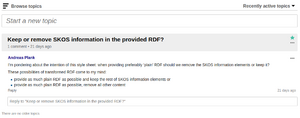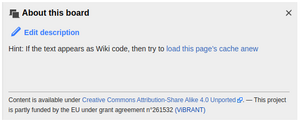Help:First Help
Editorial note: Please add you own questions as well as links to helpful further pages on using the MediaWiki software at the bottom.
How to write wiki pages
The following refers to general introductory pages, not to the special pages for concepts, concepts collections, concept schemes, etc. For the latter see:
- Help:Concepts, collections, and schemes
- Help:Create a new Scheme with Concepts
- Help:How to create a new term
In many cases it is sufficient to simply look at existing pages and repeat what you see there. The most important hints are:
- Paragraphs
- are separated by an empty line.
- Headings
- are surrounded by multiple “=”, the first of which must start at the start of a new line.
- List Elements
- (like the list above) start with 1-several “*” (unnumbered) or “#” (numbered list), the first of which must at the beginning of a new line.
“**” or “##” indicate a second level list,
“***” or “###” a third level list, etc. - Italic or bold text
- surround text by apostrophes like ''italics'' (2×), or '''bold''' (3×).
- External Links
- Link external pages in the web by surrounding the “URL displaytext” with single square brackets (i.e. type “[http://example.org/path/object displaytext]”).
- Internal Links
- Link internal pages in the wiki by surrounding “Page-name | displaytext” with double square brackets (i.e. type “[[Main page|See also the start page]]”).
- Images
- Images must first be uploaded (see Toolbox, Upload file in the left hand side bar). Like for pages, avoid names like “image 1” and choose a long and descriptive name instead. Images are available to all pages, not nested in a single page and each name can only be used once. Once uploaded, you refer to the image name, including the “File:” in double square brackets, add a vertical bar, the desired width in pixel, etc. Many more options exist, see [Wikipedia: Visual file markup].
Please feel free to edit this very brief starter should something be misleading or missing! Please feel free to ask questions here as well!
In general the Help pages of the English Wikipedia (which uses the same software) provide detailed help, see especially:
- Cheatsheet
- Tutorial: Editing
- Tutorial: Formatting
- Tutorial: Links (Ignore the “Wikipedia” in it)
- more technical, but sometimes useful: User's Guide
Limiting visibility of pages to signed-in users
- Preface: The function to limit visibility prevents Google and other indexing engines from accidentally indexing a page and users finding it prematurely. It is not meant for strictly confidential information, which should not be put on the wiki at all.
Pages that start with the page name "Internal:" are visible only to signed-in users. Simply create a new page that starts with this string or move (= rename, see below) an existing page to a name starting with this string. To make a page public, move (= rename) it such that the prefix "Internal:" is removed.
- Move = rename a page (move and rename are considered synonyms): You always rename the current page. If you are on a page you want to rename, go to the page menu (the downwards-pointing triangle on top of the page,left of the SEARCH field) and select "Move". Now in the field "To new Title": add the name. Klick on the button "Move Page".
Creating new pages
- Preface: Pages and Mediafiles must have full, self-contained titles. Since they can be linked from anywhere, you may have to repeat some information in the title = name of a page, even if for the moment you consider it a subpage. Please consider that the same information may be found by users using a search engine and displayed out of context. The only information that can be consistently omitted is a reference to pro-iBiosphere.
Three main methods exist to create new pages:
- On an existing page add a link which refers to a non-existing page that you desire to link from there. It is always good practice to have no unconnected pages. Once you save the existing page, the link will be shown in red. Click on the link and start typing or copying the content of a new page.
- Search for a page in the search box on the top right. If no page exists already, you are given the option to create a new one (= red link with your new page title at the bottom of the search).
- As a convenience, you can also create a new page here:
Inserting text created in editors (text editor, Microsoft Office, Open/LibreOffice)
Plain text editor: In general such text can simply be copied using the clipboard. A routine problem is that the wiki considers simple new lines as part of a paragraph, only an empty line creates a new paragraph. If you text uses single line breaks to indicate paragraphs, please replace single with double paragraph signs (\n -> \n\n, \r\n -> \r\n\r\n, ^p -> ^p, etc., depending on your editor). Alternatively, if your text relies on short lines, you can use <br/> at then end of lines to force new lines.
Word processor: For simple, short texts, inserting via clipboard and adding the few lost formats is quickest. For longer text, both for Microsoft Word and Libre/OpenOffice, plugins are available.
- MS Word: http://www.microsoft.com/en-us/download/details.aspx?id=12298 - this may or may not work. Select "Save As" in a Word document See also http://en.wikipedia.org/wiki/Help:WordToWiki
- LibreOffice: Works perhaps more reliable. Note that the command is under "File, export as", not "save as". Older versions create a text file, from which the text can be copied to a wikipage using the clipboard. Some newer methods also offer to directly save a file into a mediawiki (not yet tested, your additions to the help are welcome!).
How to create a forum page
Contents
- 1 How to write wiki pages
- 2 Limiting visibility of pages to signed-in users
- 3 Creating new pages
- 4 Inserting text created in editors (text editor, Microsoft Office, Open/LibreOffice)
- 5 How to create a forum page
- 6 Create a Page of Flow-Discussion
- 7 Manage and Moderate Discussions
- 8 List of all Topic Pages
- 9 Problems and Issues
 Create a Page of Flow-Discussion
Create a Page of Flow-Discussion
User of the group Bureaucrats or Administrators can activate any page to be a flow-discussion page by Special:Enable Flow. This page uses the more user friendly layout and user interface of extension:Flow. On the very flow-discussion page you can specify under “About this board” more precisely the topic of the board.
Manage and Moderate Discussions
In general it is meant to be used for a work flow process:
- someone ask a question
- the questions get answered or talked about
- perhaps it is a good idea to adjust the topic’s title to the found solutions or talked contents so that topic title and contents correspond to each other
- to rename the topic title use the options of the topic
- perhaps write a summary of the topic
- eventually mark a topic as resolved or done after the discussion is finished
List of all Topic Pages
See https://terms.tdwg.org/w/index.php?title=Special:AllPages&from=&to=&namespace=2600
Problems and Issues
Presently there is a bug that does not render the topic’s content once the post is made. In this case only a purging of the page’s cache resolves this issue. Use {{Flow reload page}} on the board’s description for this.
Your topic here...
Please feel free to add new topics, or ask questions under new headings at the end.